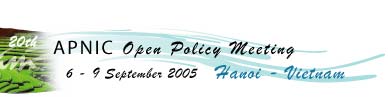Jabber chat
APNIC meetings feature Jabber chat rooms to allow people anywhere in the world to follow and participate in live discussions. With Jabber, you can:
- Follow live transcripts of most meeting sessions
- Discuss issues with others in the chat room
- Have your questions or comments read out and discussed at the meeting
Using Jabber at APNIC 20
- Download a Jabber client
- Create an account on a Jabber server
- Connect to a groupchat
APNIC has tested the Jabber client PSI on most major platforms.
You can also use other Jabber clients that support groupchat. Your systems administrator may be able to help you choose and configure an alternative client.
Refer to your Jabber client help guide or the Jabber.org User Guide for instructions. Ensure that the jabber server you use to create your account supports groupchat.
In your Jabber client, choose the "Join Groupchat" option.

Then enter the following information into the box that appears:
Host: conference.apnic.net
Room: Enter the name of the chat room that you wish to join
Nickname: Enter any nickname that you wish to use for this chat
For exmaple:

Chatrooms available at APNIC 20
| Chatroom (groupchat) | Description |
| text_streaming | This chatroom is used to stream live transcripts of selected sessions. There is no chat in this room. |
| room1 | This chatroom is used for discussions related to the meeting session that is video streamed live.
You can follow the session live via the video stream or the live transcripts while giving your input via the room1 chatroom. |
| room2 | Some APNIC sessions are run in parallel. When this is the case, one room is not video streamed or available via live transcripts.
However, you can have input in such sessions by using room2. To do this, download the presentations for the session and follow the messages in the room2 chatroom that tell you which slide is currently being presented. Any questions or statements you add to room2 will be read out in the session. |