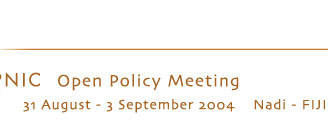Video streaming at APNIC 18
Install a suitable player for your platform Viewing the unicast sessions Viewing the multicast sessions
From Wednesday 1 September - Friday 3 September, many APNIC 18 sessions are video streamed live via unicast and multicast.
All sessions are available in English.
Please note that some VPN products may interfere with your ability to view video streaming.
Please note that some networks do not offer multicast access. If you have trouble viewing the APNIC sessions, please check with your systems administrator or ISP.
Webcast format
The format for the webcasts (unicast and multicast) is streaming MPEG4.
Install a suitable player for your platform
To install a player, please see the documentation located on the player's website:
Connecting to the webcast sessions
Client |
Connection instructions |
QuickTime |
Go to the schedule and select the session you wish to view.
To view the unicast sessions within a web browser click on the linked .sdp file.
Alternatively, to open the session in your QuickTime player directly, go to the File menu of QuickTime, select "Open URL in new player", and paste or type the URL listed on the session page. The URL will take the form:
rtsp://webcast.apnic.net/<filename>.sdp
Where
<filename> is the file name listed on the video streaming sessions page.
|
Mplayer
(with live.com support) |
From the command line, type:
mplayer -rtsp-stream-over-tcp rtsp://webcast.apnic.net/<filename>.sdp
Where
<filename> is the file name listed on the video streaming sessions page.
After a few moments, the stream will begin playing.
|
Connecting to the multicast sessions
Client |
Connection instructions |
QuickTime |
Go to the schedule and select the session you wish to view.
To view the multicast sessions within a web browser, click on the linked .sdp file.
Alternatively, download and manually open the .sdp file locally. Go to the File menu, select 'Open movie in new player', then browse to the location where you saved the file.
|
Mplayer
(with live.com support) |
Download the .sdp file. From the command line, type:
mplayer sdp://<filename>.sdp
Where
<filename> is the file name listed on the video streaming sessions page.
After a few moments, the stream will begin playing.
|
Features at APNIC 18
|