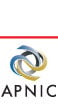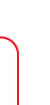APNIC 17 jabber chat
Contents
Use the Jabber chat rooms at APNIC 17 to participate in APNIC 17 sessions from anywhere in the world in near real time:
Watch the meeting proceeding live via webcast or live transcript (where available) Send your comments or questions to the appropriate Jabber chat room Your questions will be read out at the session in Kuala Lumpur.
Jabber chat rooms are also available as an alternative channel of discussion for attendees at the meeting in Kuala Lumpur. Attendees whose first language is not English can ask questions via Jabber and have them read out during the session by APNIC Secretariat staff.
Connecting to Jabber
Step 1. Download a Jabber client
Make sure the client you choose supports the 'groupchat' feature. To view a list of Jabber clients for multiple platforms, see:
Step 2. Create an account on a Jabber server
A list of servers is available at:
Step 3. Connect to a groupchat
To connect, follow the instructions provided by your Jabber client. If your client supports the 'browse' feature, by entering 'jabber.apnic.net' as the address to browse you will be able to select from the available conference rooms.
If you wish to connect manually you will need to enter the following information in the 'join groupchat' (or similar) dialog box in your jabber client:
Server name: conference.apnic.net
You will then need to join a room. Below is a list of the available rooms:
apnic_member_meeting
database_sig
dns_sig
ipv6_technical_sig
ix_sig
nir_sig
policy_sig
routing_sig
After you have joined a room, you can begin chatting. If you wish for a question to be read out at the live session, please ensure that this is clearly indicated in your posting.
Viewing live transcripts
To view session transcripts live (where available), please choose the following room:
text-streaming
Chat is not available in the text_streaming room. Please see the meeting program for information on which sessions will be transcribed live.
For more information on live transcripts, see:
|